|
By Laszlo Homola - Tuesday, September 10, 2019
|
I can add a PDF document to the Genopro file e.g. a multy page copy of a document.
However running the Narrative report I receive error ...
Is there any solution for this please?
|
|
By genome - Tuesday, September 10, 2019
|
I am not clairvoyant  but if you post details of the error, e.g. a copy of the text in the 'Report Log' section of the Generate Report dialogue and if possible a sample .gno file that demonstrates the issue then I may have a better chance of offering a solution. but if you post details of the error, e.g. a copy of the text in the 'Report Log' section of the Generate Report dialogue and if possible a sample .gno file that demonstrates the issue then I may have a better chance of offering a solution.
|
|
By Laszlo Homola - Tuesday, September 10, 2019
|
Many thanks for the answer!
Formerly I have got an error from the report generator saying only jpeg; jpg; bnp files can be attached...But since I have installed inkscape, I do not have error any more, however I can not see the attached pdf in the html report still... I would avoid to convert the multiple pages pdf to separate jpg by every pages... Is there any solution please??
|
|
By genome - Wednesday, September 11, 2019
|
Use of PDFs as 'Pictures' is not supported in the Narrative Report or GenoPro but I do have a solution that allows you to include PDFs by using 'Custom Narrative' and 'Custom Markup' (see How to customise your report for more information)
1. Define a custom tag named _Narrative
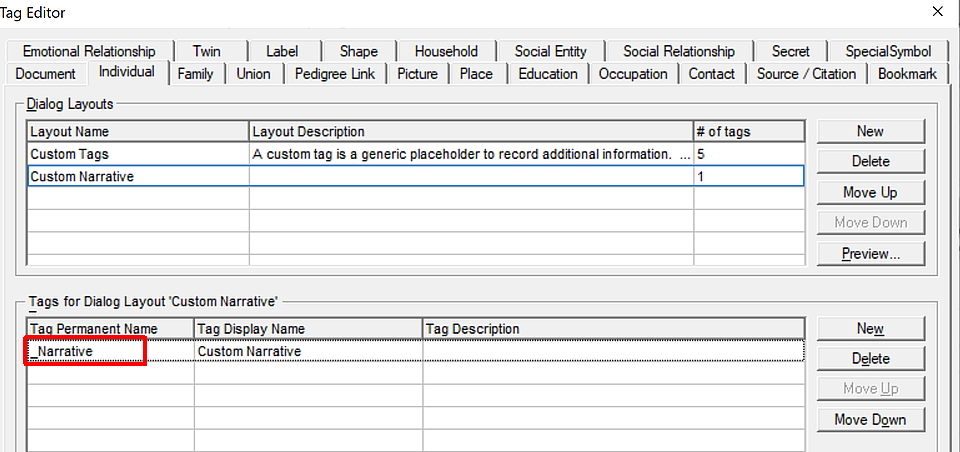
2. Create the tag for required individual(s) as a Custom Markup 'subsection' with an HTML object tag used to reference the uploaded PDF
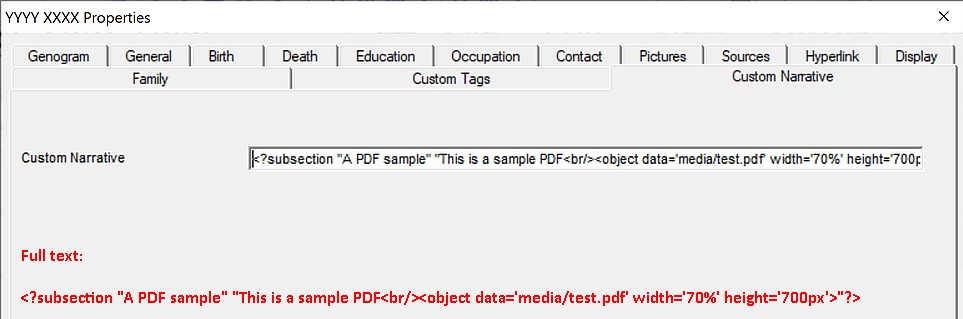
3. Add the required PDF as a Picture under that Individual.
4. Generate the Narrative Report. Note that GenoPro will copy the PDF to the 'media' folder of the report, hence the HTML object tag references the PDF in that folder. Note that GenoPro will convert the filename to a unique HTML safe name, removing characters such as space, % @ etc. you can find this name under the Picture's 'Report Path' in a Table Layout. |
|
By NiKo - Wednesday, September 11, 2019
|
|
Great! Thank you!
|