With the advent of Ron's 'AreaMap' Custom Tag, my former posting 11575 - Selecting an Individual from a photo group - is not quite current/up to date anymore. The reason is there is now no need for creating additional .htm files from Pictures. The Picture(s) will only be used as 'support template(s)' for the definition of the Area Shapes.
I'm going to develop below the process for creating such Area Maps because I noticed lately a few postings by Users who still do not know about the facility at hand. I'll use the free software 'Handy Image Mapper' (HIM) recommended by Ron but any other Soft capable of creating AreaMaps should do the job.First in Genopro:
a.1) You must set up a Custom Tag (CT) called '_AreaMap' on the Pict tab of the Tag Editor. If you followed Ron's instructions for insertion of the Report Options via Custom Report/Data.xml (posting Ref 21120 - How to customize your report), the _AreaMap CT should already be in your .gno file, otherwise add it manually:
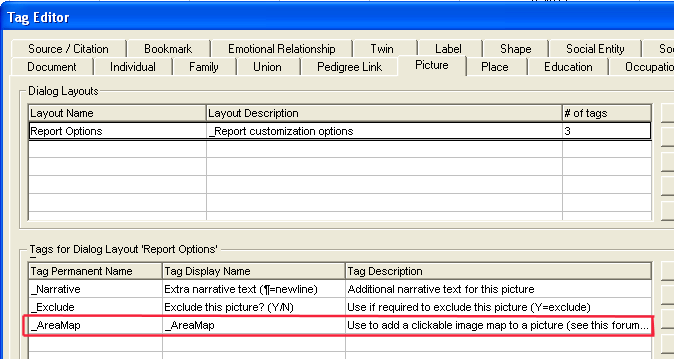
and you should see on a Pict Property panel:

a.2) Generate a Rep on your HD because you'll need some Ind .htm files in b.6) below.
a.3) close (or minimize) Genopro.
then:
b.1) download and install HIM. The web site is: http://www.silveragesoftware.com/handytools.html (scroll down the page a bit).
b.2) start HIM and make yourself familiar with the App. It's fairly simple to use.
b.3) load a Group Pict from your Pict folder. I will use a circle around the faces.
b.4) draw the 1st circle. You should end up with something similar to:
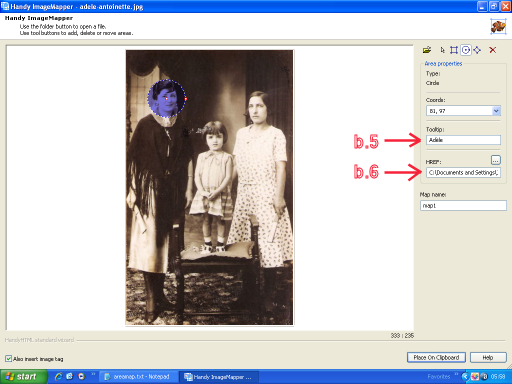
b.5) Input a tooltip. This will be the display text you'll see when hovering the faces with your mouse pointer.
b.6) if you want a link to your Ind pages, click on the 3 dots button of the HREF area and fetch the .htm Ind generated page in your Report folder. This of course entails that you ran a report, as mentioned in a.2) above in order to pick up the correct .htm Ind page.
b.7) Repeat the circle process for the other Inds.
No need to fill in the 'Map name' as it will be deleted in c.1) below.
b.8) Click on 'Place On Clipboard'.
Back to Genopro:
c.1) open the Property panel of the Pict you used in HIM and paste (Ctrl+V) the content of the clipboard into, say, the comment field (easy handy way). Remove everything but the <AREA SHAPE=...>. Also remove the HREF paths, keeping only the .htm filenames within the Area Shapes. Make sure you keep the starting " (double quote) immediately after 'HREF=':
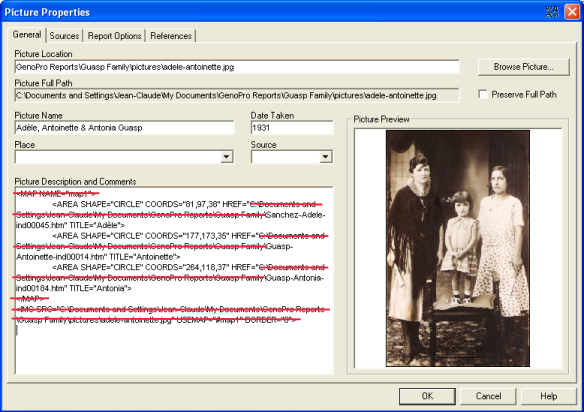
c.2) remove any line feed/CR/tab/spaces in between the Area Shapes, select all and copy to clipboard:

c.3) on the tab where your 'AreaMap' CT is, paste into the field what you just copied:
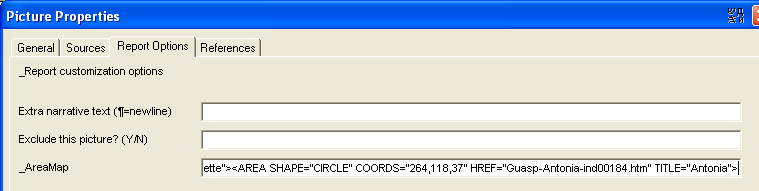
Make sure all your Area Shapes have been pasted (check the first and the last ones).
c.4) Run a Report. Test your Picture, i.e. tooltips and all links, e.g.:
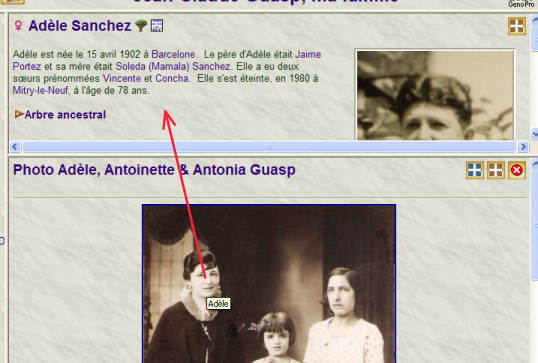
If everything's OK, go back to the Pict Prop panel and clear up the Comment field from your <Area Shape=...> texts.
c.5) If not OK, correct your AreaMap field entry accordingly. Hope you'll find the problem by yourself. The likely error you may get is a) a syntax error and/or b) a wrong picked up .htm file for a link (HREF="...").
Once you tried one Pict, it should take you only a few minutes to AreaMap some others, depending of course on the Ind qty present on the Picts. More circles, more time. In HIM, you may also experiment with rectangles and polygons instead of circles.
Have fun. Hope you'll enjoy the exercise.
JC