|
|
|
|
Administrators
Moderators
Customers
Gamma
FamilyTrees.GenoPro.com
Translator
GenoPro version: 3.1.0.1
Last Login: Tuesday, October 28, 2025
Posts: 4,886,
Visits: 22,799
|
The goal of this forum is to provide an efficient communication tool for GenoPro users.
Posting Guidelines - DO a keyword search before posting any message. This forum has over 10,000 posts, and your question may already been answered. A search may be as simple as searching for a keyword like "Print", "AutoArrange", "Gedcom", "Hyperlink", "Twins", "Picture", "Report".
- DO take a look at the categories to determine which topic is best for your posting. If you have a new question, create a new topic so users (and GenoPro) can post replies your question.
- DO NOT post your message or question to more than one topic. Duplicate posts will not speed-up your answer.
Commercial Advertisement
If you are the author of a genealogy tool or a website dedicated to genealogy, you may post in a relevant topic. For instance, there are great tools to generate reports from Gedcom documents. Your post must describe clearly what the website is about and give valuable information about the product/service. If your post is to advertise a website site affiliated to a another website, your post will be deleted and you will be banned from this forum. The same will happen if you post a message linking to a website having non-genealogy content such as horoscopes, online dating, online casinos, online pharmacy, etc. How to post screenshots in this forum
1. Press the Print Screen (PrtSc) key. This will copy an image of the screen into the clipboard. If you want a screenshot of just a dialog, press Alt+Print Screen.
2. Use the freeware program IrfanView (www.IrfanView.com) to crop the image to the portion you need. To crop an image, select with the mouse the area you want to keep and press Ctrl+Y. The following is a cropped image of a context menu to flip the auto-complete list.
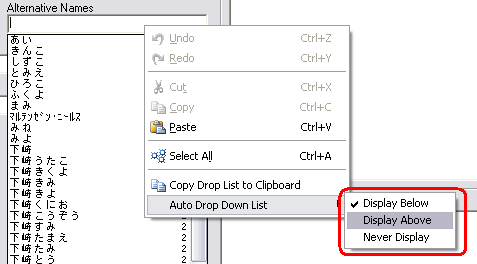
3. In IrfanView, press the letter S to save the image to disk. Make sure you select PNG - Portable Network Graphics as the save type. The PNG format is best to save screenshots, as it retains the full image quality while taking less storage space than JPEG. The JPEG format is not good for screenshots because it produces blured images and bigger files; however the JPEG format is excellent for photos.

You may pick any filename you want. The filename is for you to remember the content of the image.
4. In the forum, use the Insert Image button to insert the image of the file you just saved with IrfanView.
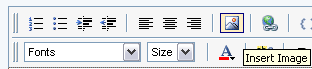
You will see a browse button where you can locate the file you just saved.
5. Voilà.
Extra Features for modifying images before posting
In the example above, a portion of the screenshot is highlighted in Red. This is done with Microsoft Paint (Start -> Program Files -> Accessories -> Paint), adding a Rounded Rectanble to the image. Once the image is edited in Paint, press Ctrl+A (Select All), then Ctrl+C to copy the [modified] image to the clipboard, and paste it into IrfanView.
Edited: Wednesday, March 26, 2008 by
GenoProSupport
|
|
|
|
|
Customers
Important Contributors
FamilyTrees.GenoPro.com
Translator
GenoPro version: 3.1.0.1
Last Login: Sunday, March 21, 2021
Posts: 716,
Visits: 12,927
|
4. You will see a browse button where you can locate the file you just saved. Please note that a browse button does not exist in Firefox and Opera, so the procedure how to upload pictures/images is true for IE.
Edited: Monday, October 16, 2006 by
maru-san
|
|
|
|
|
Customers
Important Contributors
GenoPro version: 2.5.4.0
Last Login: Thursday, January 11, 2024
Posts: 386,
Visits: 4,475
|
Thank you, for all the posts I have made, this has helped me to improve the quality of the information I am imparting. Thanks for the refresher.
Poolzone a mere cog in a revolution
|
|
|
|
|
Administrators
Moderators
Customers
Gamma
FamilyTrees.GenoPro.com
Translator
GenoPro version: 3.1.0.1
Last Login: Tuesday, October 28, 2025
Posts: 4,886,
Visits: 22,799
|
Thanks for the info. I use Internet Expolrer and I also have an old version of Netscape 4.7 installed on my [old] Windows 98 machine  :. :.For those who want to produce the smallest PNG files, I recommend installing the plugin PNGOUT. Just copy the DLL into the folder C:\Program Files\IrfanView\Plugins\ and it will work beautifully. The plugin PNGOUT beats Photoshop hand over fist to produce small .png files. We made tests and sometimes Photoshop produces .png files 50% larger than PNGOUT. You are welcome to download the plugins from http://www.irfanview.com/ or just the DLL from this link: http://www.genopro.com/download/PNGOUT.dll (26 KB)
Edited: Sunday, March 25, 2007 by
GenoProSupport
|
|
|
|
|
Customers
FamilyTrees.GenoPro.com
GenoPro version: 3.1.0.1
Last Login: Wednesday, November 12, 2025
Posts: 264,
Visits: 1,760
|
Just a quick suggestion to improve the access to information in the Report Generator section:I see new reports are being created all the time ... could a New Thread be created and Pinned to the top of the Report Generation Forum listing all the reports that have been created, the purpose of the report, and a link to the thread where the actual report is saved. I think separating all the New Reports from the bug reports, questions, etc would help people get the most out of their trees, and maximize the use of these reports. (Please move this post if need be).
|